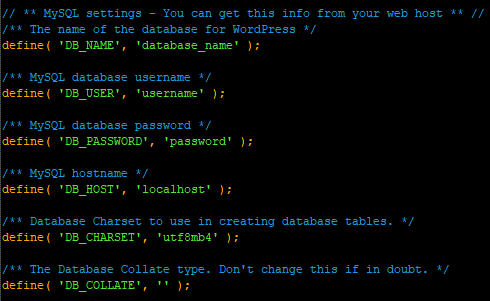Categories
Money money money...
Could we help you? Please click the banners. We are young and desperately need the money



Last updated: April 8th 2021
Categories: Databases, Wordpress
Author: Tim Fürer
WordPress and PhpMyAdmin: Migrate a Database



In this guide, I'll quickly show you how to migrate a WordPress-Database.
Part 1 - Exporting the Database
Head into your PhpMyAdmin and go to the Database-Tab.
Go into your WordPress-Database.
Now, press on the Export-Tab.
Press OK in the bottom right corner and save the Database-file.
Part 2 - Importing the Database
In the Database-Tab, press on the Import-Tab.
Select the Database-file you've exported before.
Again, press OK in the bottom right corner.
Part 3 - Reconfigure WordPress
Open your WordPress installation-folder.
Edit the wp-config.php file with any kind of text or script editor.
You want to update these values with your new database information:
Save and you're good to go.
Optional - Your domain has changed
Your Database might still have some old refrences to your previous domain, which can cause errors.
WordPress suggests the following solutions:
- Use WP-CLI’s search-replace if your hosting provider (or you) have installed WP-CLI.
- Use the Search and Replace for WordPress Databases Script to safely change all instances on your old domain or path to your new one ( only use this option if you are comfortable with database administration ).