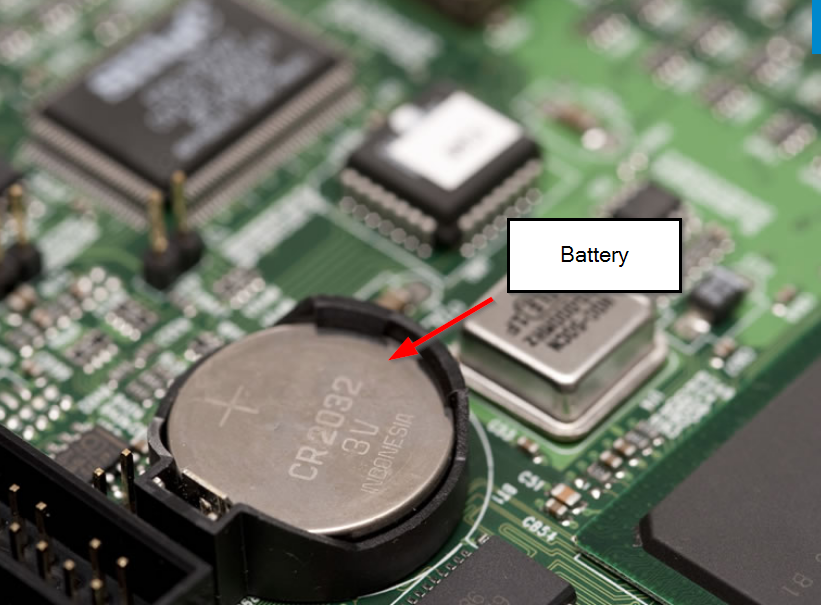Categories
Money money money...
Could we help you? Please click the banners. We are young and desperately need the money
Last updated: November 19th 2021
Categories: IT Knowledge
Author: Elzan Ajdari
Gigabyte Z590 Gaming X after BIOS Update Blackscreen/PC not working
Blackscreen after BIOS update
I will explain you, what to do, if your PC shuts down after a BIOS Update (Q-Flash).
Today I built own PC. Everything worked out perfectly. That is, until I tried to update my BIOS on the Gigabyte homepage.
My BIOS previously has been on version F3 and I updated it to F5. In order to achieve that, I downloaded the new version on my motherboard provider's homepage and put it onto a usb stick. From there I plugged the usb stick into my PC and started the setup menu (BIOS menu).
I pressed the Q-Flash button and then started the BIOS update.

After the update was done, my screen went black and my PC wouldn't boot anymore.
The Solution:
- unplug all cables and USB sticks from your computer
- remove the CMOS-battery and wait 5 minutes
- Now plug all cables back into place, boot your PC and the problem is fixed.
Explaining the solution
The solution was resetting the BIOS settings
These settings require for a constant power source, such as a CMOS-battery in this case, to be provided.
This is because they are stored in temporary memory, wich gets cleared, when no power is available.
Thus, going by that logic, by removing the battery, we can clear the temporary memory and the settings.