Categories
Money money money...
Could we help you? Please click the banners. We are young and desperately need the money
VMware Virtualization with Physical Servers: An Introduction to ESXi
What is VMware?
VMware virtualization allows physical hardware resources to be shared among multiple virtual machines (VMs) that can operate independently. A key product of VMware is ESXi, a hypervisor that is installed directly on the server hardware, enabling the virtualization of this hardware. In this post, we will discuss the benefits of using VMware ESXi and how you can transform a physical server, in our example an HP ProLiant, into four virtual server instances.
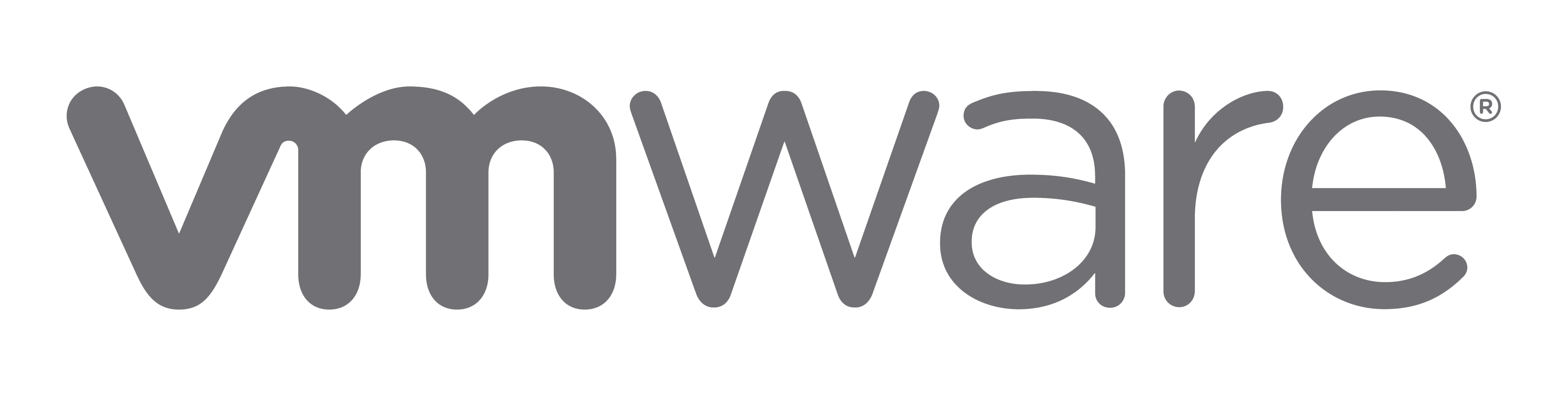
Why VMware ESXi?
ESXi offers a robust and efficient platform for server virtualization. With features like live migration, load balancing, automatic failover, and uninterrupted patching, ESXi enhances business continuity and reduces operating costs. In addition, ESXi is known for its high performance and scalability, making it ideal for businesses of any size.
Pros and Cons of VMware ESXi
Pros:
- Centralized Management: With VMware vCenter, you can manage all your ESXi hosts from a single interface, simplifying tasks like VM deployment, performance monitoring, and troubleshooting.
- Higher Efficiency: By sharing resources among VMs, you can maximize hardware utilization and reduce costs.
- Security: ESXi provides built-in security features like VM encryption and secure boot.
Cons:
- Complexity: ESXi can be challenging to configure and manage, especially for users without prior experience in virtualization.
- Hardware Compatibility: ESXi requires specific server hardware and network adapters to function optimally. Some older or less common hardware components may not be supported, leading to limitations in hardware flexibility.
A clear overview of hardware compatibility for VMware ESXi can be found here.
Virtualizing a Physical Server into Four Virtual Server Instances
Step 1: Hardware Preparation
First of all, you need a server on which ESXi can be installed. In this example, we are using an HP ProLiant server. Ensure that the server meets the minimum requirements for ESXi, including a compatible CPU, sufficient memory, and network adapters.
Step 2: ESXi Installation
Download the ESXi ISO image from the VMware website and create a bootable USB stick. Boot the server from this USB stick and follow the on-screen instructions to install ESXi.
Step 3: Creating Virtual Machines
After installing ESXi, you can log in to the ESXi management interface via a web browser. Here you can create four virtual machines by clicking on "Create New Virtual Machine" and making the necessary settings.
License Costs for Virtual Servers
The license costs for VMware ESXi depending on the chosen license model. VMware offers various license options, including the Standard and Professional licenses. Here is a brief overview of the two:
Standard License:
- Provides access to basic vSphere features, including vMotion, Storage vMotion, and High Availability.
- Ideal for smaller businesses or environments that need a simple virtualization solution.
- For our scenario with four virtual server instances on a single physical host, this license would be sufficient.
Professional License:
- Includes all features of the Standard License, plus advanced features such as Distributed Resource Scheduler (DRS), Distributed Switch, and Host Profiles.
- Provides a more comprehensive and flexible solution for larger or more complex environments.
- Could be considered if you plan to expand your virtualization environment in the future or if you have special requirements that require the advanced features.
Glossary
- Virtualization: The technology that allows a physical hardware resource, such as a server, to be shared into multiple virtual resources.
- Hypervisor: Software that enables virtualization.
- VMware vCenter: A management tool from VMware that enables centralized management of ESXi hosts.
- Live Migration: A feature that allows running virtual machines to be moved from one host to another without interrupting operations.
- Load Balancing: A feature that automatically distributes a host's resources among virtual machines to ensure optimal performance.
- Automatic Failover: A feature that automatically moves virtual machines to a functioning host if a host fails.
- Uninterrupted Patching: A feature that allows hosts and virtual machines to be updated and patched without interrupting operations.
