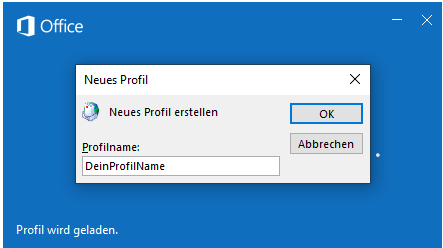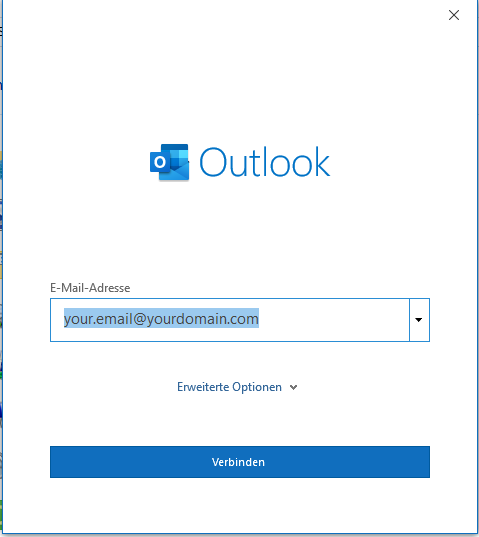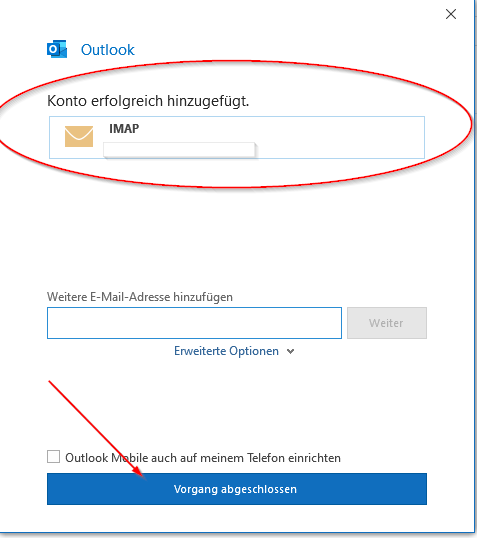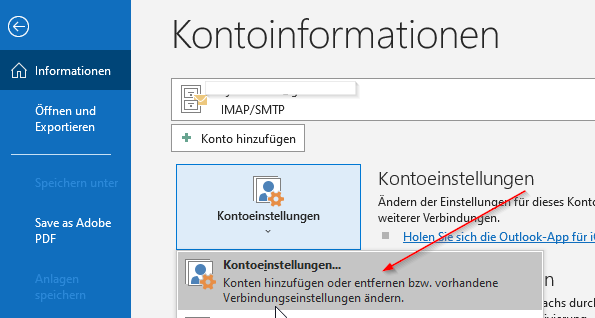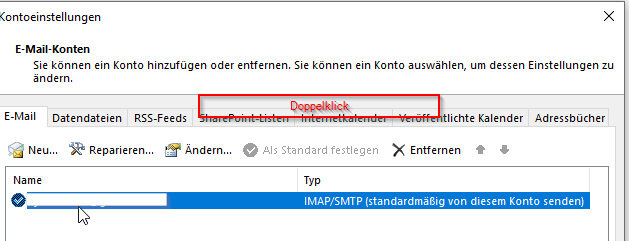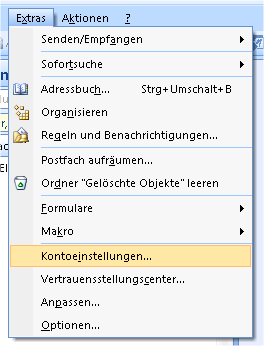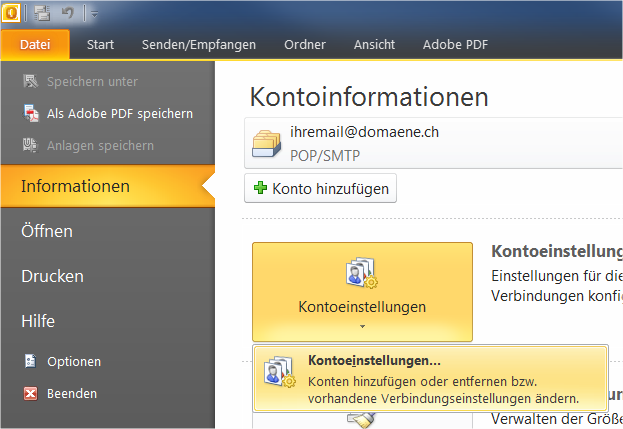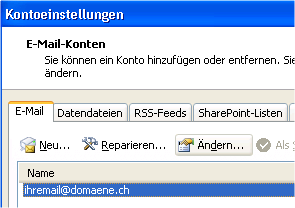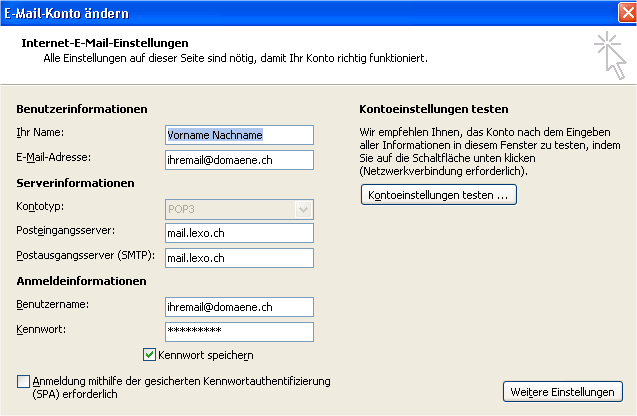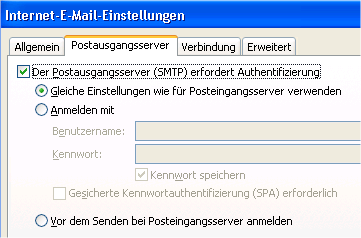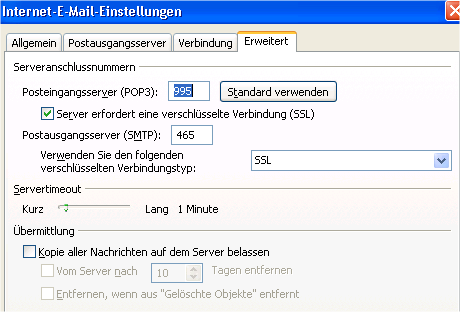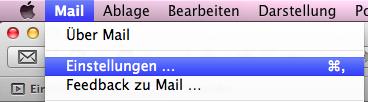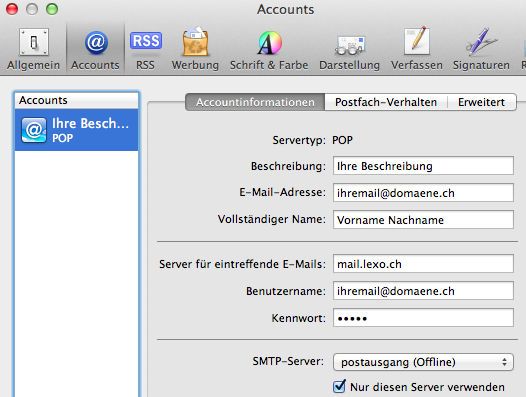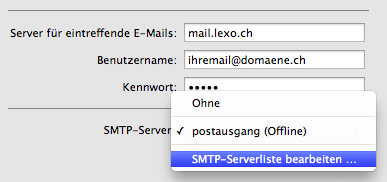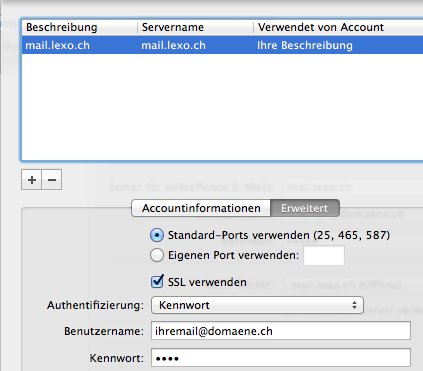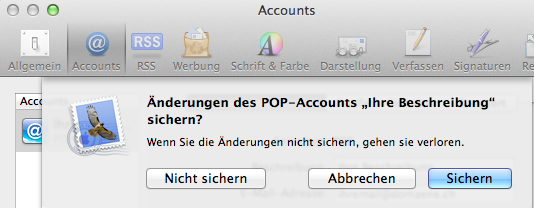Categories
Money money money...
Could we help you? Please click the banners. We are young and desperately need the money
LEXO Email Settings - Setting up LEXO Email Services in Various Email Programs
Deutsche Übersetzung
Dieser Artikel kann hier auf Deutsch aufgerufen werden.
LEXO Mail Services Configuration
This knowledge base article deals with setting up LEXO email services in various email programs.
Table of Contents
- General information and settings:
- Microsoft Outlook 2019 | Reconfiguration
- Microsoft Outlook 2016 | Reconfiguration
- Microsoft Outlook 2016 | Adding Email Account
- Microsoft Outlook 2013
- Microsoft Outlook 2007 + 2010
- Apple Mail (OSX 10.6/10.7)
- Support
General information and settings:
POP3 Server (Port)
mail.lexo.ch (995, SSL)
IMAP Server (Port)
mail.lexo.ch (993, SSL)
SMTP Server (Port)
mail.lexo.ch (587, TLS)
- OR -
mail.lexo.ch (465, SSL)
Username
youremail@yourdomain.com
Important Information
Our server rapidly blocks erroneous login attempts for security reasons. A block can last from a few minutes to several hours. When setting up your email account, please pay very close attention to entering all access data correctly from the beginning and activate SMTP authentication (if the configuration cannot be done automatically or fails).
Email Program Configurations
Microsoft Outlook 2019 | Reconfiguration
1. Start of the wizard (Create profile)
2. Add new email account
3. Proceed with "Operation completed"
4. Click on the File menu
5. Now click on "Account settings"
6. Double-click on your Mail
Microsoft Outlook 2016 | Reconfiguration
1. Start of the wizard
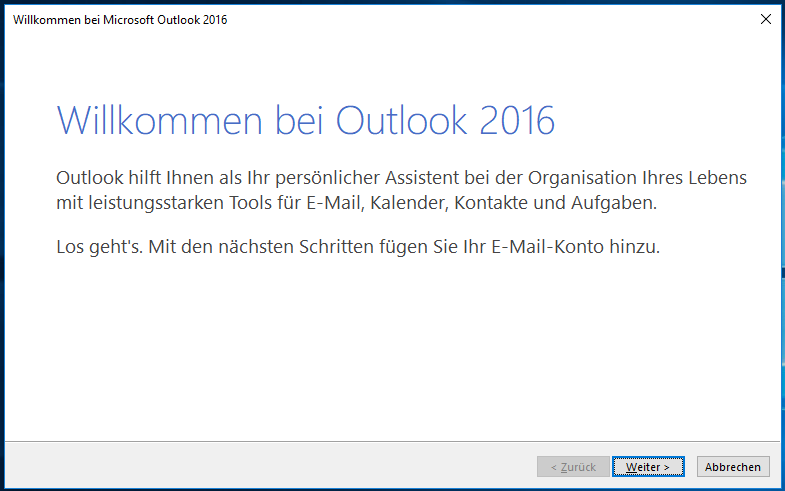
2. Add new email account
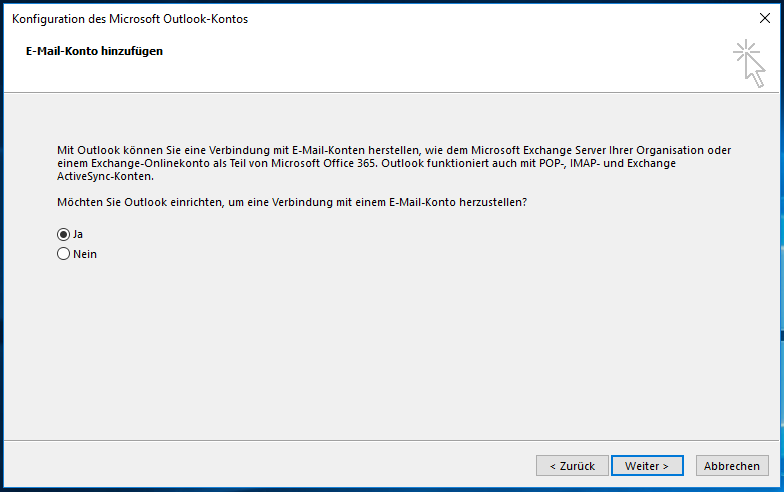
3. Configure email account: Enter sender identification, email address, and password
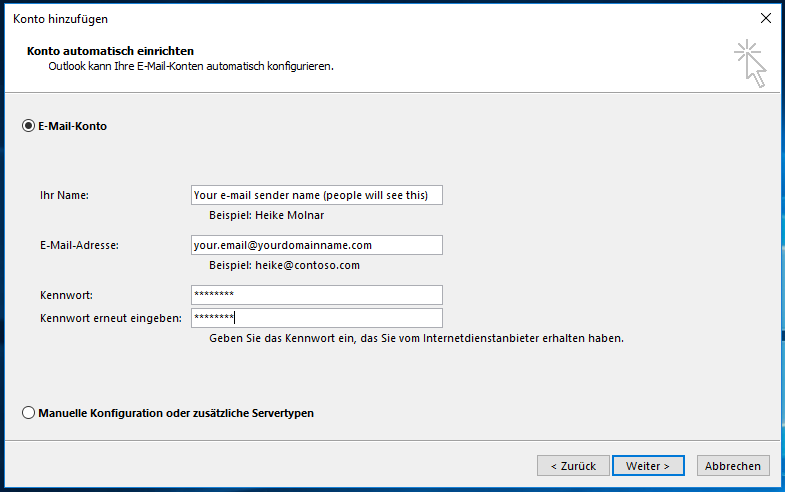
4. Confirm security message. Here Outlook asks if it may retrieve the settings from the LEXO server
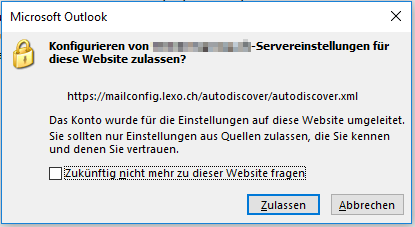
5. Account successfully set up
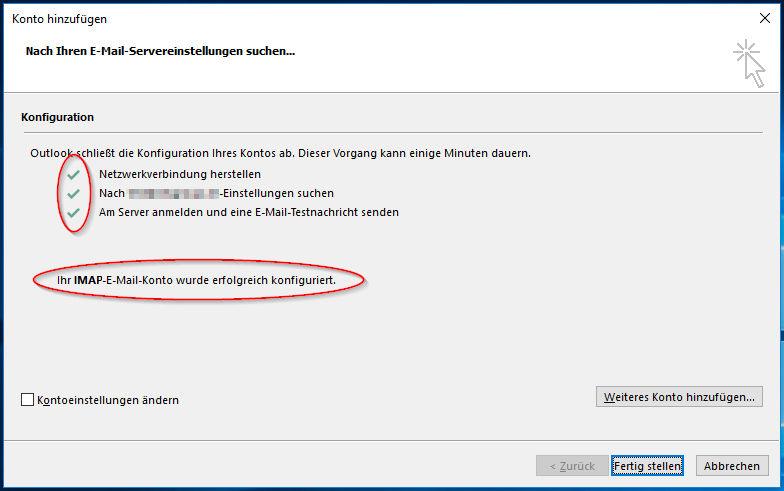
Microsoft Outlook 2016 | Add Email Account
1. Click on the File menu
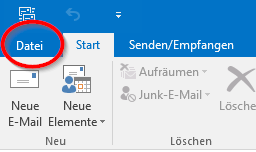
2. Account settings → Account settings
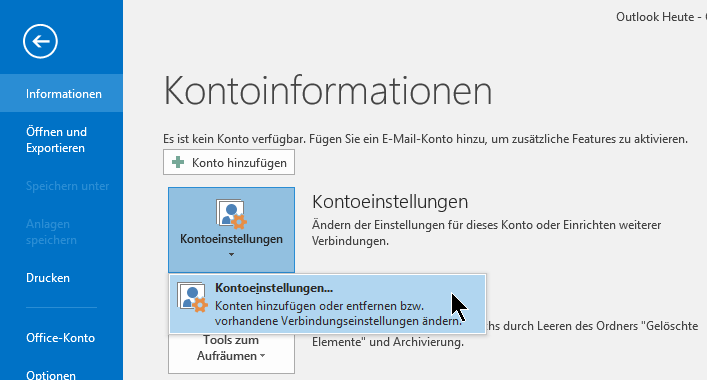
3. Add new account
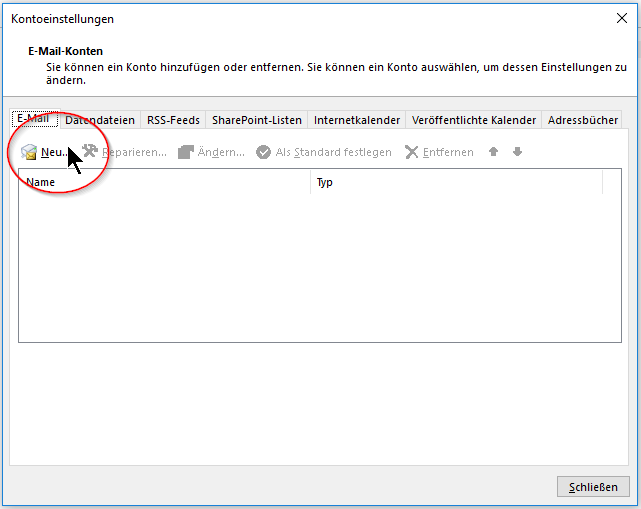
4. Configure email account: Enter sender identification, email address, and password
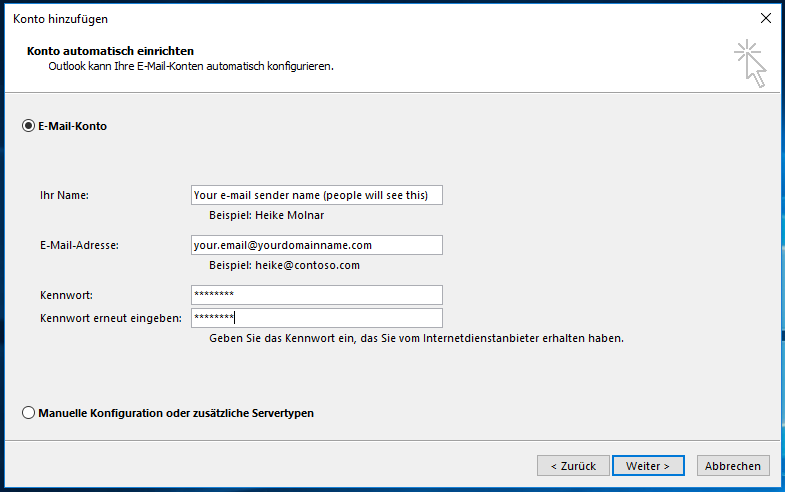
5. Confirm security message. Here, Outlook asks if it can retrieve the settings from the LEXO server
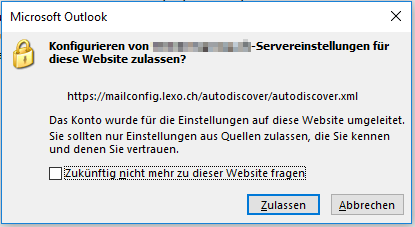
6. Account successfully set up
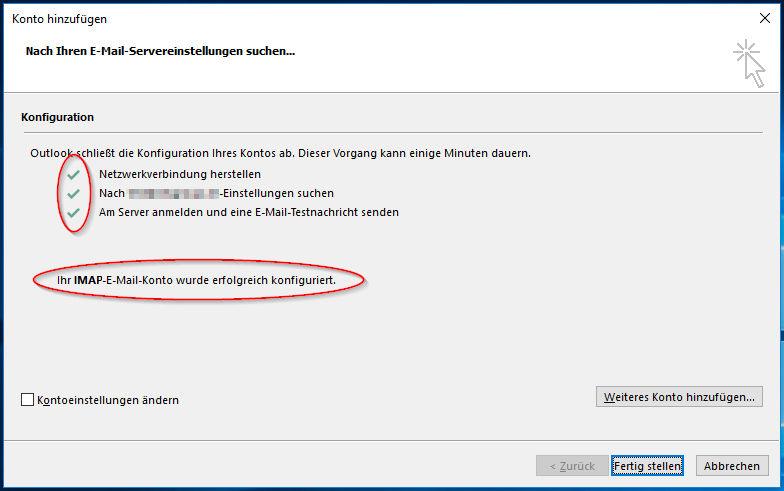
Microsoft Outlook 2013
1. Create new profile
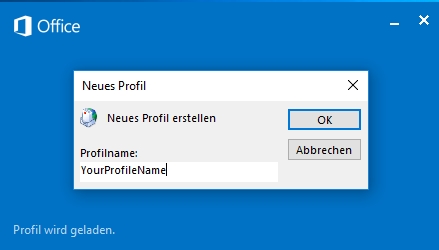
2. Set basic email settings
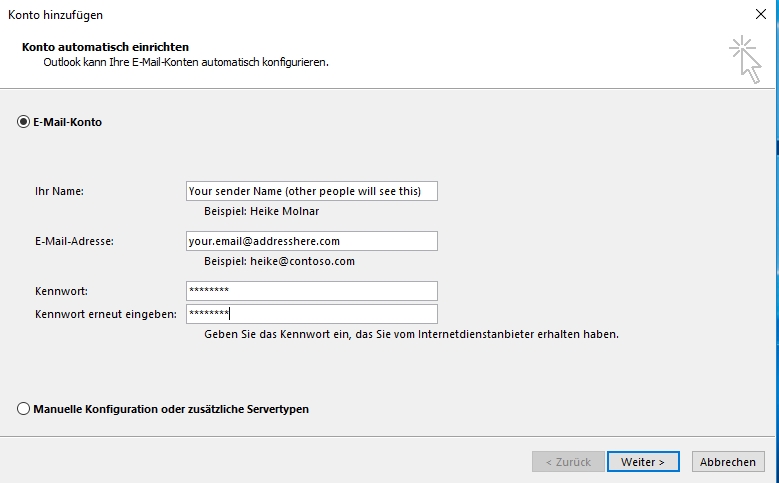
3. Confirm security message. Here, Outlook asks if it can retrieve the settings from the LEXO server
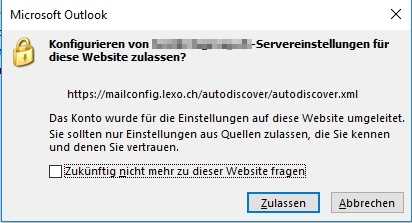
3. Finish setup
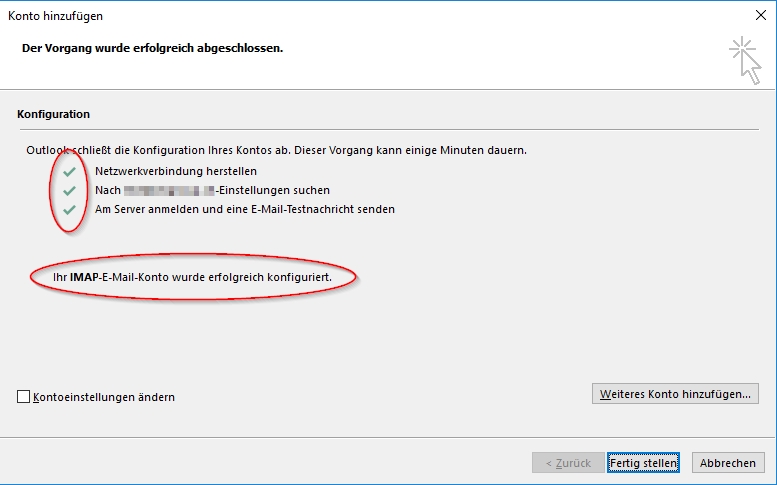
Microsoft Outlook 2007 + 2010
1. [Outlook 2007] Tools → Account Settings
1. [Outlook 2010] File → Information → Account Settings → Account Settings
2. Click on the account that is to be changed → Change
3. Adjust settings according to the following screenshot (adapt yourname@domain.ch accordingly)
4. Click on → More Settings and adjust the settings in the following tabs as follows:
Attention!
- Port settings (995, 465) and SSL settings should be observed!
- If you use IMAP services the port must be set to 993 and SSL must also be activated.
Apple Mail (OSX 10.6/10.7)
1. Start Apple Mail → Mail Menu → Preferences
2. Click the Accounts tab and adjust the settings for Incoming Mail Server, Username, Password:
3. Click the dropdown menu under SMTP Server and select Edit SMTP Server List:
4. Make sure you have selected the correct outgoing mail server and set the settings as follows:
Attention!
- In the blue highlighted area at the top, click on the server name in the Server Name column to change it to mail.lexo.ch (double click).
- Adjust the description according to your needs. Recommendation: mail.lexo.ch. This way you always know which server is used for the respective outgoing mail profile.
5. Confirm and close the dialog with OK
6. In the top register (tabs) click on General. The system will ask if you want to save the changes. Confirm this with Save:
7. The mail system is now configured. Possibly, you still need to activate the mail account. You can do this via the Menu → Mailbox → Take All Accounts Online:
8. A restart of the mail program or a click on Get All New Mail (see screenshot above) should now lead to receiving the latest email messages via the LEXO server systems.
Questions, issues?
Call us - we're happy to help!
+41 71 222 88 00
This website was created and developed by LEXO - for more information see LEXO web development