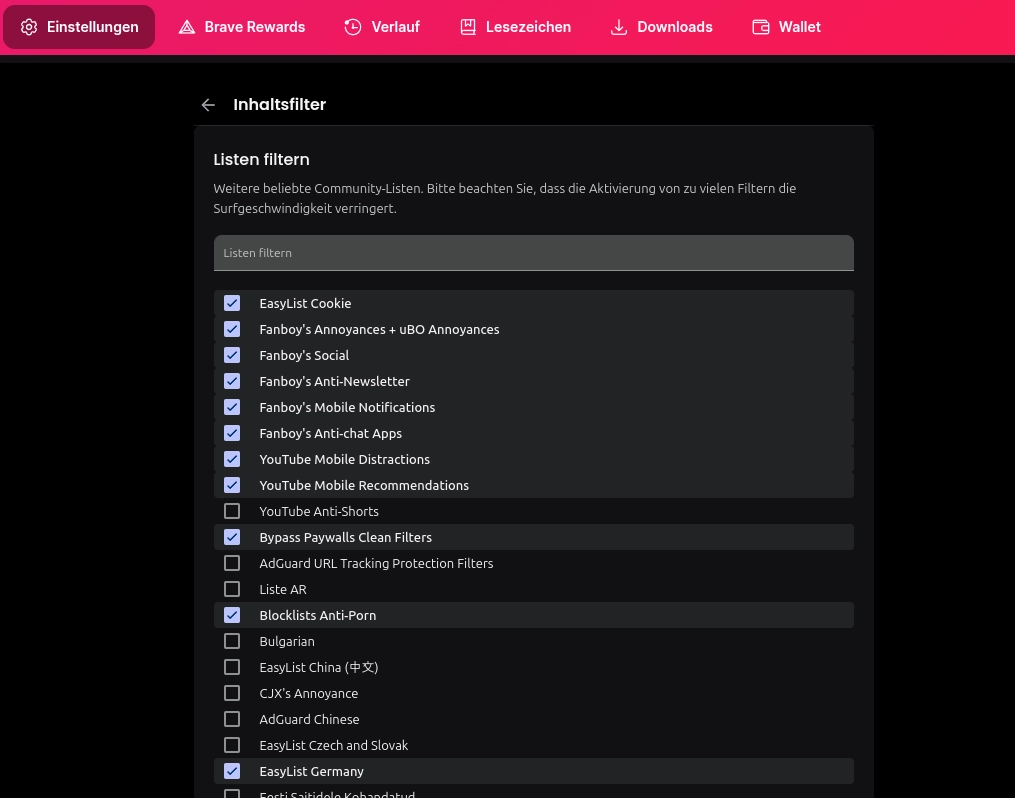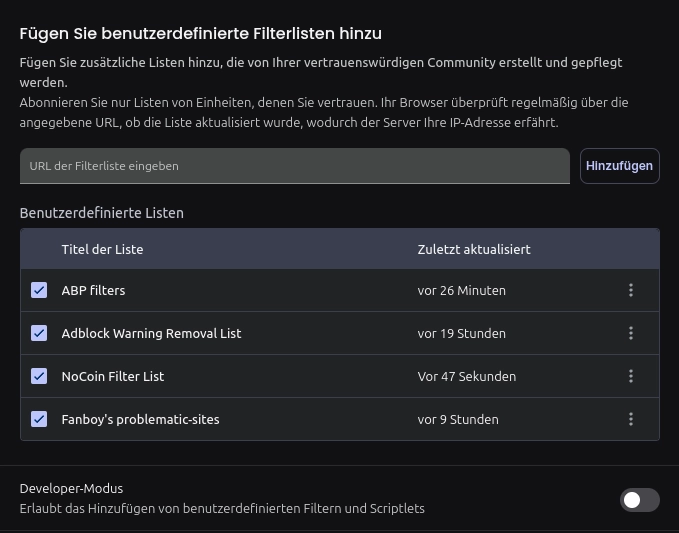Categories
Money money money...
Could we help you? Please click the banners. We are young and desperately need the money



Last updated: March 26th 2025
Categories: Android phones and tablets, iPhone - iPad and iOS, Web Browsers
Author: Marcus Fleuti
Safe Browsing: Blocking Ads, Cookie Banners and much more successfully with Brave Browser and custom filters



Introduction
In today's digital landscape, browsing the web can be a frustrating experience filled with intrusive ads, relentless cookie consent popups, newsletter signup forms, and paywalled content. If you're looking for a cleaner, more private browsing experience, Brave Browser offers powerful content filtering capabilities that go far beyond basic ad blocking. This comprehensive guide will walk you through configuring Brave's advanced content filtering system to eliminate virtually all web annoyances while enhancing your privacy.
What Makes Brave's Content Filtering Special?
Brave Browser has built its reputation on privacy and performance. At the core of its privacy features is the Brave Shields system, which includes a sophisticated content filtering engine. Unlike many browsers that require third-party extensions for comprehensive content filtering, Brave integrates these capabilities directly into the browser.
The power of Brave's content filtering lies in its ability to utilize multiple filter lists simultaneously, many of which were originally developed for extensions like uBlock Origin and Adblock Plus. This means you can achieve extension-level filtering without the performance overhead or potential security issues of installing multiple extensions.
Accessing Brave's Advanced Filter Settings
To access Brave's advanced content filtering settings, you'll need to enter a special URL in the address bar:
brave://settings/shields/filtersThis will take you to Braves' Protection Filter settings page. Here, you'll find options to enable various filter lists and add custom filters.
When you first visit this page, you'll notice some filter lists are already enabled by default. However, to maximize your browsing experience and block virtually all annoyances, we'll need to enable additional lists and add some custom filters.
Recommended Filter Lists for Maximum Protection
For the most comprehensive content filtering experience, I recommend enabling the following filter lists in Brave:
EasyList Cookie
This essential filter list specifically targets cookie consent notifications and GDPR/CCPA compliance popups. It will eliminate those annoying "We use cookies" banners that plague almost every website you visit, allowing you to browse without constant interruptions.
Fanboy's Annoyances + uBO Annoyances
This comprehensive filter list tackles a wide range of web annoyances beyond just ads. It blocks popup overlays, sticky headers, floating social media buttons, and various other elements that clutter the browsing experience. The uBO (uBlock Origin) Annoyances additions further enhance this list with filters for notification requests and other modern web annoyances.
Fanboy's Social
Social media sharing buttons and embedded widgets not only clutter web pages but also track your browsing habits. This filter list removes social media buttons, widgets, and other social media-related elements that compromise your privacy and distract from content.
Fanboy's Anti-Newsletter
Are you tired of newsletter signup forms interrupting your reading? This specialized filter list targets and removes newsletter subscription popups, slide-ins, and embedded forms, allowing you to browse content without constant interruptions asking for your email address.
Fanboy's Mobile Notifications
Mobile browsing comes with its own set of annoyances, particularly notification permission requests. This filter list blocks mobile notification prompts, ensuring a cleaner browsing experience on your phone or tablet.
Fanboy's Anti-chat Apps
Many websites now include customer service chat widgets that pop up while you're browsing. This filter list removes these chat applications, preventing them from distracting you or taking up screen space.
YouTube Mobile Distractions
YouTube's mobile interface can be cluttered with distracting elements. This filter list removes various distractions from the YouTube mobile interface, creating a cleaner viewing experience.
YouTube Mobile Recommendations
This companion to the previous list specifically targets recommended videos and other suggestion elements on YouTube's mobile interface, allowing you to focus on the content you actually want to watch.
Bypass Paywalls Clean Filters
One of the most powerful filter lists available, this helps you bypass many common paywalls on news sites and publications. It uses various techniques to circumvent article limits and subscription walls, giving you access to content without hitting "you've reached your free article limit" messages.
Blocklists Anti-Porn
For those looking to avoid adult content or setting up a browser for family use, this filter list blocks access to adult websites and content. It's particularly useful for shared devices or creating a child-friendly browsing environment.
EasyList Germany
If you browse German-language websites, this regional filter list specifically targets ads and annoyances on German websites. Similar regional lists exist for other languages and can be enabled based on your browsing habits.
Adding Custom Filters for Enhanced Protection
Beyond the built-in filter lists, Brave allows you to add custom filter URLs to further enhance your content filtering capabilities. This feature lets you take advantage of community-maintained filter lists that target specific types of content or address emerging tracking techniques.
To add custom filters:
- Navigate to
brave://settings/shields/filters - Scroll down to the "Custom filters" section
- Click "Add" button
- Enter the filter list URL
- Click "Add" to confirm
Here are four powerful custom filter lists I recommend adding to your Brave configuration:
https://easylist-downloads.adblockplus.org/abp-filters-anti-cv.txt
https://easylist-downloads.adblockplus.org/antiadblockfilters.txt
https://raw.githubusercontent.com/hoshsadiq/adblock-nocoin-list/master/nocoin.txt
https://www.fanboy.co.nz/fanboy-problematic-sites.txtUnderstanding These Custom Filter Lists
Anti-Circumvention Filters (abp-filters-anti-cv.txt)
This filter list specifically targets anti-adblocking techniques employed by websites attempting to detect and circumvent content blocking. It helps ensure your content filtering remains effective even on sites actively trying to defeat ad blockers.
Anti-Adblock Filters (antiadblockfilters.txt)
Similar to the anti-circumvention filters, this list specifically targets anti-adblock messages and paywalls that appear when a site detects you're using an ad blocker. It helps eliminate those "Please disable your ad blocker" overlays that prevent you from viewing content.
NoCoin List (nocoin.txt)
This specialized filter list blocks cryptocurrency miners that some websites run in your browser without consent. These miners use your computer's resources to generate cryptocurrency for the website owner, slowing down your browsing experience and draining your battery. The NoCoin list prevents this browser-based mining activity.
Fanboy's Problematic Sites (fanboy-problematic-sites.txt)
This list targets known problematic websites with aggressive advertising, tracking, or deceptive practices. It applies additional filtering rules to sites known to employ particularly intrusive techniques, ensuring a better browsing experience on these problematic domains.
Tips for Maximizing Brave's Content Filtering
To get the most out of Brave's content filtering capabilities, consider these additional tips:
Regularly Update Your Filter Lists
Brave automatically updates your custom filters. Although the lists are constantly being updated to counter new advertising and tracking techniques, you can force updates in order to have the newest filter lists implemented. In Brave, navigate to brave://settings/shields/filters and click "Update now" periodically to ensure you have the latest filter rules.
Check for Filter Conflicts
Occasionally, certain filter lists may conflict with each other or cause specific sites to break. If you encounter issues with a particular website, try temporarily disabling some filter lists to identify the cause.
Use Site-Specific Shields Settings
For websites that don't work properly with all filters enabled, Brave allows you to customize shields settings on a per-site basis. Click the shields icon in the address bar to adjust settings for the current site.
Combine with Privacy-Focused Extensions
While Brave's built-in filtering is comprehensive, you can enhance it further with privacy-focused extensions like Privacy Badger or Cookie AutoDelete for additional layers of protection.
Brave's Unique Mobile Filtering Capabilities
One of Brave's most significant advantages is that it's currently the only browser that extends its powerful content filtering capabilities to mobile devices, supporting both Android and iOS platforms. While many privacy browsers offer limited or no mobile support, Brave provides the same comprehensive content filtering across all devices, allowing for a consistent, ad-free browsing experience whether you're on desktop or mobile.
On mobile devices, Brave allows you to access and configure the same advanced filter lists mentioned earlier, a feature notably absent from competitors like Librewolf and Mullvad, which don't have official mobile versions. This means you can enjoy cookie banner blocking, anti-newsletter filtering, and even paywall bypassing on your smartphone or tablet—features typically requiring multiple extensions on other mobile browsers, if available at all.
Cross-Device Synchronization Without Accounts
Another standout feature of Brave is its innovative approach to data synchronization. Unlike other browsers that require you to create an account with an email address and password, Brave utilizes blockchain technology to synchronize your data securely between devices. This architecture means your browsing data doesn't need to be stored on centralized servers, further enhancing your privacy.
When you initiate sync in Brave, the browser creates an encrypted data container on the blockchain which you can access through a simple seed phrase. This seed phrase serves as the encryption key for your data, ensuring that only someone with the phrase can access your synchronized information. The process works as follows:
- On your first device, navigate to Settings > Sync
- Select "Start a new sync chain"
- Brave generates a unique seed phrase (typically 24 words)
- Save this seed phrase securely
- On additional devices, choose "Join a sync chain" and enter the seed phrase
This approach offers several advantages:
- No Account Required: You don't need to create or manage yet another online account
- Enhanced Privacy: Without an account system, there's no email or personal information tied to your browser data
- End-to-End Encryption: Your data is encrypted before leaving your device, with the decryption key (seed phrase) never transmitted over the internet
- Selective Synchronization: Brave allows you to choose which data types to sync, including bookmarks, settings, passwords, and even your content filter configurations
This unique synchronization system means you can configure your advanced content filtering setup once on your desktop and have those same powerful filters automatically applied to your mobile browsing experience. When you add custom filters or enable additional filter lists on one device, these changes synchronize securely to all your other devices running Brave.
Mobile Performance Advantages
Beyond synchronization, Brave's mobile implementation offers performance advantages over other privacy-focused mobile browsers. By blocking ads, trackers, and various web annoyances directly at the browser level, Brave reduces bandwidth usage and improves page load times on mobile devices—critical factors when browsing on cellular connections or when dealing with limited data plans.
The ability to block resource-heavy elements like auto-playing videos, social media widgets, and newsletter overlays means that websites not only load faster but also consume less battery power, extending your device's usage time between charges.
Comparing Brave with Other Privacy-Focused Browsers
Here's an updated comparison of Brave with other privacy-focused browsers, including detailed information about their mobile capabilities:
| Feature | Brave | Mullvad | ZEN | Librewolf | Opera |
|---|---|---|---|---|---|
| Browser Engine | Chromium | Gecko (Firefox) | Gecko (Firefox) | Gecko (Firefox) | Chromium |
| Built-in Ad Blocking | Excellent | Good | Good | Excellent | Poor |
| Content Filter Customization | Extensive | Limited | Moderate | Extensive | Basic |
| Cookie Banner Blocking | Yes | With Extension | With Extension | Yes | Limited |
| Paywall Bypass | Yes | No | No | With Extension | No |
| Anti-Tracking | Excellent | Excellent | Excellent | Excellent | Good |
| Open Source | Yes | Yes | Yes | Yes | No |
| Mobile Version | Yes | No | No | No | Yes |
| Mobile Filtering Capabilities | Full Support | N/A | No | N/A | Limited |
| Mobile Custom Filter Support | Yes | N/A | No | N/A | No |
| Mobile Platform Support | Android & iOS | None | None | None | Android & iOS |
| Cross-Device Sync | Yes | No | Yes | Yes | Yes |
| Sync Mechanism | Blockchain (No Account) | N/A | Mozilla Account Required |
N/A | Account Required |
| Filter Settings Sync | Yes | No | No | No | Yes |
| Mobile Battery Efficiency | High | N/A | Moderate | N/A | Moderate |
| Resource Usage | Moderate | High | Moderate | High | Moderate |
| Extensions Support | Chrome Store | Firefox Add-ons | Firefox Add-ons | Firefox Add-ons | Chrome Store |
| Default Search Engine | Brave Search | DuckDuckGo | DuckDuckGo | ||
| Fingerprinting Protection | Strong | Very Strong | Strong | Very Strong | Basic |
| HTTPS Upgrade | Yes | Yes | Yes | Yes | Yes |
| Script Blocking | Yes | With Extension | With Extension | Yes | Basic |
| WebRTC Leak Protection | Yes | Yes | With VPN | Yes | With VPN |
| Social Media Blocking | Built-in | With Extension | With Extension | Built-in | Limited |
| Anti-Malware Protection | Very Good | Basic | Good | Basic | Very Good |
| Update Frequency | High | Moderate | Moderate | Moderate | High |
| Crypto Integration | Yes | No | No | No | Basic |
Mobile Integration Comparison Highlights
Looking at the expanded comparison table, several important differences in mobile integration become apparent:
- Platform Coverage: Brave and Opera are the only browsers in this comparison that support both Android and iOS, giving them an edge for users with multiple device types. ZEN Browser offers limited Android support, while Mullvad and Librewolf don't have official mobile versions at all.
- Filter Synchronization: Brave stands out for its ability to sync filter settings between desktop and mobile devices without requiring an account. This means your carefully configured content filtering setup will work consistently across all your devices.
- Mobile-Specific Filtering: Brave's mobile implementation includes support for mobile-specific filter lists like "Fanboy's Mobile Notifications" and "YouTube Mobile Distractions," addressing annoyances unique to the mobile browsing experience.
- Custom Filters on Mobile: While Opera's mobile version offers basic ad blocking, it doesn't support custom filter lists on mobile. Brave remains the only option in this comparison that allows adding custom filter URLs on both desktop and mobile platforms.
- Battery Efficiency: Brave's content filtering contributes to better battery life on mobile devices by reducing the loading and processing of resource-intensive content like ads, trackers, and unnecessary scripts.
This expanded comparison further highlights Brave's unique position in offering comprehensive content filtering on mobile devices—a significant advantage for users who want a consistent, ad-free browsing experience across all their devices without compromising on features or privacy.
Key Takeaways from the Comparison
Brave excels in built-in content filtering capabilities, offering more comprehensive options without requiring additional extensions. Here's what makes it stand out:
- Built-in Filter Lists: Brave comes with extensive filtering capabilities out of the box, something that browsers like Mullvad and ZEN require extensions to achieve.
- Paywall Bypass: Brave is unique in offering built-in paywall bypass capabilities through its filter system.
- Mobile Support: Unlike Mullvad and Librewolf, Brave offers a fully-featured mobile version with the same content filtering capabilities.
- Custom Filter Support: The ability to add custom filter lists gives Brave an edge in customizability.
While Librewolf with uBlock Origin offers similar content filtering capabilities, it lacks the cross-device synchronization and mobile support that Brave provides. Opera, despite having some built-in ad blocking, falls significantly short in effectiveness, particularly with Google ads often slipping through its filters.
Conclusion
Brave Browser's advanced content filtering capabilities offer a powerful solution for eliminating web annoyances and enhancing privacy. By configuring the recommended filter lists and adding custom filters as described in this guide, you can create a significantly cleaner, faster, and more private browsing experience.
The ability to block cookie banners, bypass paywalls, eliminate newsletter popups, and remove social media embeds without installing multiple extensions sets Brave apart from many other browsers. While other privacy-focused browsers like Librewolf offer similar capabilities, Brave's cross-platform support and user-friendly interface make it an excellent choice for users seeking improved online privacy without sacrificing convenience.
Whether you're a privacy enthusiast, a busy professional tired of constant interruptions, or simply someone who wants a cleaner web experience, taking a few minutes to configure Brave's content filtering as outlined in this guide will dramatically improve your daily browsing experience.
Have you configured your Brave Browser for advanced content filtering? What other filter lists or privacy techniques have you found useful? Share your experiences in the comments below!